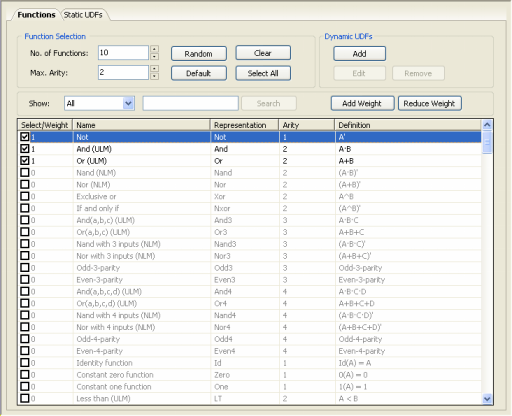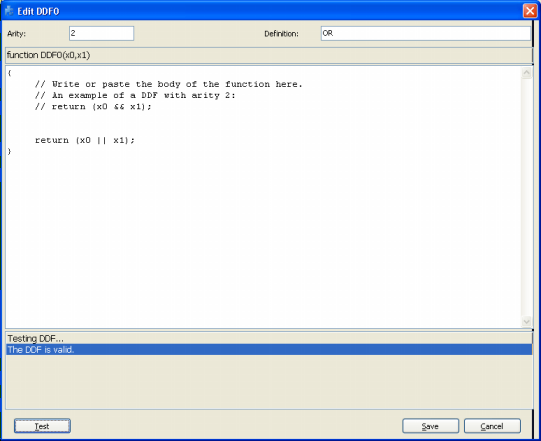| In Logic Synthesis mode, by selecting the Functions
Tab in the Functions Panel, you have full access to the 258 built-in
logical functions of
GeneXproTools 4.0, including all the Boolean functions with one and two inputs, 92 functions with three inputs, and 146 functions with four
inputs. Here is also the place where you can add your own functions
(Dynamic UDFs or
DDFs) to your modeling kit.
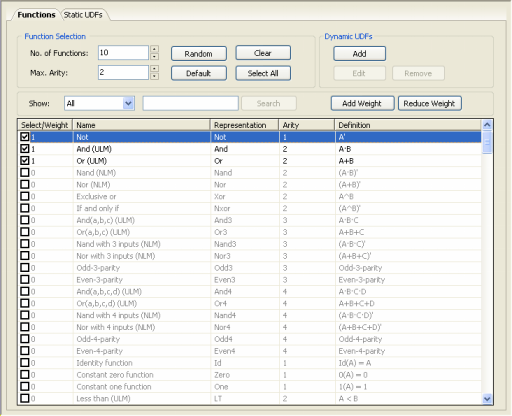
To select a function, just check the box on the left. By default, the weight of each function is 1, but you can increase the probability of a function being included in your models by increasing its weight in the Select/Weight column.
For some problems, the basic Boolean operators AND-OR-NOT are more than enough to create elegant and efficient solutions. But for other problems more complex functions are necessary to create good models and when inside knowledge of the problem at hand is not producing the expected results, it might be interesting to experiment with different combinations of functions. The Function Selection
facility of GeneXproTools 4.0 helps you to experiment with different function sets very quickly either by pressing the Random button or by selecting certain sub-sets of functions.
In addition, although you can always handcraft your function set so that it is well-balanced relatively to the number of independent variables in your data, in GeneXproTools 4.0 this is no longer essential as GeneXproTools balances automatically all function sets. This is particularly important for high-dimensional datasets, say above
20
variables, where now you just have to choose the functions you want
to use and their relative proportions as GeneXproTools will
automatically balance them with the number of variables in your data.
Given the great quantity of functions, the Show box allows you to
choose small sub-sets and then select just the ones you want or even
select the entire sub-set by pressing the Select All button.
As you can see, before each function, it is given its common name, how it is represented in
GeneXproTools 4.0, its arity (the number of arguments it takes), and its definition.
To add a Dynamic UDF
(DDF) to your modeling kit, just click the Add button on the Dynamic UDFs frame and the DDF editor appears.
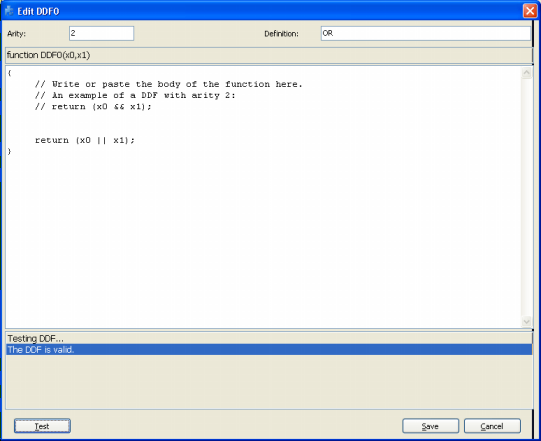
By choosing the arity (minimum is 1 and maximum is 4) in the Arity box, the function header appears below. Then you just have to write the body of the function in the code editor. The code must be in JavaScript and can be rapidly tested for compiling errors.
In the Definition box, you can write a brief description of the function for your future reference. The text you write here will appear in the Definition column.
Dynamic UDFs are extremely powerful and interesting tools as they are treated exactly like the built-in functions of
GeneXproTools and therefore can be used to model all kinds of relationships between variables or complex expressions. For instance, you can design a DDF so that it will
express an OR of four arguments, that is, DDF = (expression 1) OR (expression 2)
OR (expression 3) OR (expression 4), where the value of each expression will depend on the context of the DDF in the expression tree. A note of caution, though, although extremely interesting, DDFs decrease considerably the speed of the algorithm and therefore we advise you to choose your functions from the wide set of
GeneXproTools 4.0 built-in
logical functions.
|