| The Training Data Window gives access to the following
settings and features:
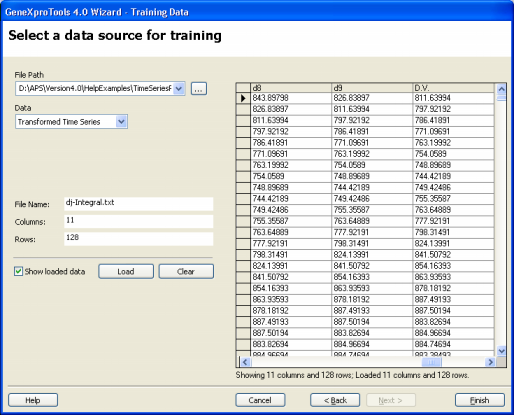
File Path
Click the button on the right of the list box to load the time
series file. You'll notice that GeneXproTools automatically
transforms your time series according to the parameters entered on
the Run Category Window (embedding dimension,
delay time, and prediction mode).
Data
In this list box you can choose to see on the
table on the right the Transformed Time Series, the Original Time
Series, and the Time Series Testing Samples when in Testing Mode.
File Name
GeneXproTools shows you the file name in this box.
Columns
GeneXproTools shows in this box the number of columns in the
current dataset.
Rows
GeneXproTools shows in this box the number of rows in the
current dataset.
Show Loaded Data
Check this box if you want to see the loaded dataset on the
table on the right. GeneXproTools only shows 2048 columns in the New
Run Wizard, but
obviously loads them all, and you can see the exact number on the
Columns box above.
Load Button
Loads and transforms the time series.
Clear Button
Clears
the datasets.
Help Button
Opens the Help File.
Cancel Button
Cancels all the action on the creation of a new run.
Back Button
Takes you to the previous window of the New Run Wizard.
Finish Button
Opens the Save As dialog box to save the new run.
|