| The Change Seed Window allows you to change
your model or introduce a completely new one. It gives access to the following
settings and features:
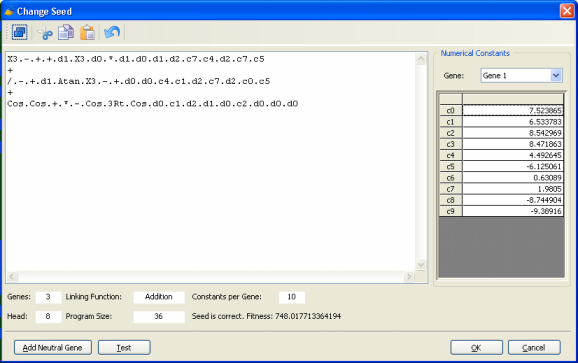
Seed Code Window
You design or edit the code of your seed model in the code
window. The code must be in Karva
notation and can be tested for structural errors before saving
it as seed.
Genes
Shows the current number
of genes in your seed model.
Head
Shows the head
size of your seed model.
Linking Function
Shows the current linking
function in your seed model.
Program Size
Shows the actual size of your seed model, that is, the total
number of nodes in all the sub-ETs.
Constants per Gene
This box only appears if random
numerical constants are being used. It shows the number of
random numerical constants used per gene in your seed model.
Numerical Constants Framework
This frame only appears if random
numerical constants are being used. Here you have access to all
the numerical constants of your seed model by selecting the gene number
in the Gene list box. The numerical constants appear in a table
where you can edit them. Only values within the range of
-1.79769313486231E308 to -4.94065645841247E-324 for negative values,
4.94065645841247E-324 to 1.79769313486231E308 for positive values,
and 0 are acceptable.
Add Neutral Gene Button
Adds automatically a neutral gene to your seed model. Neutrality is important for an efficient evolution and, by introducing a neutral gene, you are giving the
learning algorithm more room to play and, hopefully, a better, more complex program will evolve.
Test Button
Tests both the structural soundness and the fitness
of your seed model. It also updates the program size when changes
have been made on the seed.
OK Button
Saves the current seed as your seed model so that you can breed
new and better models with it. GeneXproTools only saves viable seeds
and warns you if there is a structural problem with your seed or if
it has zero fitness.
Cancel Button
Cancels all the action on the change seed window.
|