| The Functions Tab lists all the 279 built-in
mathematical functions of GeneXproTools and gives access to the
following settings and features:
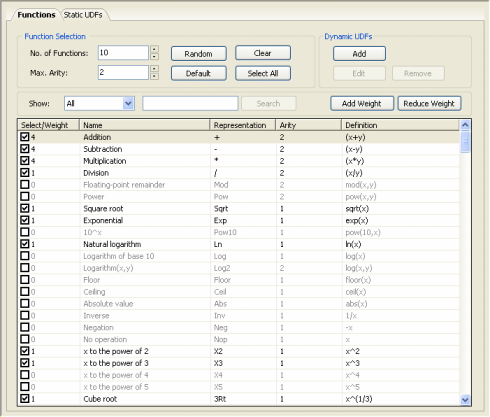
Function Selection Framework
Allows the selection of different function sets very quickly
through the combination of the Show options with the
Random/Default/Clear/Select All buttons plus the Increase/Reduce
Weight buttons.
Number of Functions
The number of functions with a certain arity you whish to select
randomly by using the Random button.
Maximum Arity
Determines the sub-set of functions from which the Random button
will draw a specified number of functions. For instance, by setting
maximum arity to 1, only functions of one argument will be drawn; by
setting maximum arity to 2, only functions of 1 and 2 arguments will
be randomly chosen, and so forth.
Random Button
Selects randomly a specified number of functions belonging to
four different sub-sets of functions: functions of just one
argument, functions of 1-2 arguments, functions of 1-3 arguments,
and functions of 1-4 arguments.
Default Button
Adds the function set of the run template to the current
function set. To revert exactly to the default function set you must
press the Clear button before pressing Default.
Clear Button
Clears all the functions from the function set.
Select All Button
Selects all the functions showing currently on the table.
Show List Box
Shows a wide variety of function sub-sets (All functions,
Searched functions, Selected Only, Arity 1 Only, Arity 2 Only, Arity
3 Only, Arity 4 Only, and DDFs Only). By selecting Search, the
search box becomes activated and you can enter specific words to
find functions that match your criteria in the Name column.
Search Button
Searches, in the Name column, for the functions matching your
search words.
Add Weight
Increments by one the weight of each selected function.
Reduce Weight
Reduces by one the weight of each selected function; functions
with weight 1, though, remain as they are.
Select/Weight Column
To select a function, check the box on the left. By doing this, the function is included in your function set with the default weight of 1. To increase its weight, click the box below Select/Weight and then
introduce its weight.
Name Column
Under this heading is shown the common name of all the mathematical
functions used by GeneXproTools.
Representation Column
Under this heading is shown how all the functions are represented in
Karva notation.
Arity Column
Under this heading is shown the arity (number of arguments) of all
the functions.
Definition Column
Under this heading is shown the mathematical definition of all GeneXproTools
functions and the definition you gave to all
the DDFs.
Dynamic UDFs Framework
Allows the introduction of dynamic
UDFs in your function set.
Add Button
Opens the Edit DDF window for designing a new DDF.
Edit
Button
Opens the Edit DDF window for editing an
existing DDF. To edit a DDF, you must first select the DDF you want to modify, and then click the Edit button.
Remove
Button
Removes an existing DDF. To remove a DDF, you must first select the DDF you want to remove, and then click the Remove button. A less radical way of removing a DDF, consists of
unchecking this function or setting its weight to zero. This way you will be able to use it later if you wish.
|