| The Testing Data Window gives access to the following
settings and features:
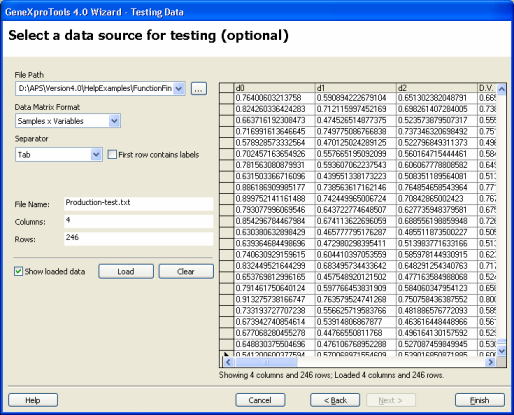
File Path
Click the button on the right of the list box to load the testing file.
Data Matrix Format
Choose the data matrix format from the list box. If your samples are in rows and variables in
columns, with the dependent variable occupying the
rightmost position, you must select the Samples x
Variables format. If your samples are in columns and
variables in rows, with the dependent variable
occupying the topmost position, you must select the Gene Expression Matrix format commonly used
in DNA microarrays studies.
Separator
GeneXproTools identifies automatically the separator in the testing
file and shows it in the combo box under this label. And if the variables in your
testing data are identified by a name,
GeneXproTools also ticks the box on the right.
File Name
GeneXproTools shows you the file name in this box.
Columns
GeneXproTools shows in this box the number of columns
(variables) in the testing dataset.
Rows
GeneXproTools shows in this box the number of rows (samples) in
the testing dataset.
Show Loaded Data
Check this box if you want to see the loaded dataset on the
table on the right. GeneXproTools only shows 2048 columns in the New
Run Wizard, but
obviously loads them all, and you can see the exact number on the
Columns box above.
Load Button
Loads the testing set.
Clear Button
Clears
the testing set.
Help Button
Opens the Help File.
Cancel Button
Cancels all the action on the creation of a new run.
Back Button
Takes you to the previous window of the New Run Wizard.
Next Button
Takes you to the next window of the New Run Wizard.
Finish Button
Opens the Save As dialog box to save the new run.
|