Before evolving a model with APS 3.0 you must first load the input data for the learning algorithm.
To Load Input Data for Modeling
- Click the Run menu and then choose New.
The New Run wizard appears. You must give a name to your new run file (the default filename extension of APS 3.0 run files is .gep) and choose the problem category.
- Go to the Data Source window by clicking the Next button and choose the kind of source file.
APS 3.0 allows you to work either with databases or text files, and here you must select the appropriate kind of data source.
- Then go to the Data Files dialog box by clicking the Next button.
Choose the path for the training set by browsing the Open dialog box. Do the same for the testing set if you wish to evaluate the generalizing abilities of your model.
- Click the Next button to load the input data.
The Testing Datasets dialog box appears and there you can monitor your data sets one more time and check each data set for missing or incorrect values.
- Click the Next button and then Finish to save your new run file.
The Save As dialog box appears and after choosing the directory where you want your new run file to be saved, the Automatic Problem Solver 3.0 modeling environment appears.
Then you just have to click the Evolve button to create a model as APS 3.0 automatically chooses, from a gallery of templates, default settings that will enable you to evolve a model immediately.
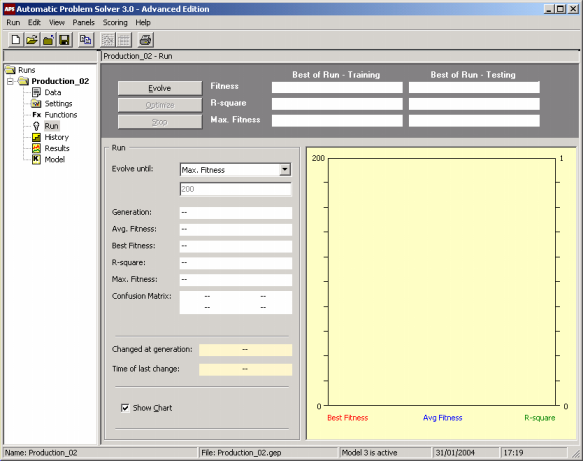
|
|