| The Results Panel gives access to the following
settings and features:
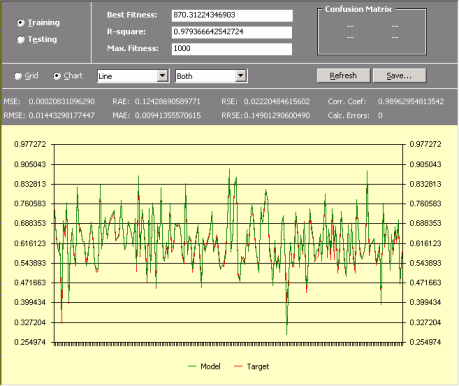
Training
By selecting this option you have access to all the statistical evaluations
of your model on the training set. You also can compare the output of your model with the target output on the training set using either a
table or different charts.
Testing
By selecting this option you have access to all the statistical evaluations
of your model on the testing set. You also can compare the output of your model with the target output on the testing set using either a
table or different charts.
Fitness
Shows the value of fitness on the current set.
R-square
Shows the value of R-square on the current set.
Max. Fitness
Shows the value of maximum fitness on the current set.
Confusion Matrix
This box is specific of Classification problems, and therefore only dashes are shown in Function Finding.
Grid
By selecting the Grid Option you can compare the output of your model with the target output on the current set using a table.
Chart
By selecting the Chart Option you can compare the output of your model with the target output on the current set using different charts. You choose the chart type with the aid of two boxes. In the first you select the chart type (Line, Area, 3D Line, or 3D Area). And in the second you select the data you want to plot (Model, Target, or Both).
The plots show only a maximum of 250 points at a time and, therefore, for datasets
with more than 250 samples you must move the scroll bar at the
bottom of the plot to see all the results. Then, by placing the
cursor over the plot, APS shows you the range used to draw the
current plot.
Refresh
Refreshes the panel. This button is particularly useful when you change your model in the
Change Seed window.
Save
This button is only active when the Grid Option
is selected as it saves all the results in the table to a file.
MSE
Shows the value of the Mean Squared Error on the current set.
RMSE
Shows the value of the Root Mean Squared Error on the current set.
RAE
Shows the value of the Relative Absolute Error on the current set.
MAE
Shows the value of the Mean Absolute Error on the current set.
RSE
Shows the value of the Relative Squared Error on the current set.
RRSE
Shows the value of the Root Relative Squared Error on the current set.
Corr. Coef.
Shows the value of the Correlation Coefficient on the current set. This parameter is not shown when the fitness function is
Relative With
SR, Relative/Hits,
Absolute With
SR, or Absolute/Hits.
In this case the number of outliers is shown instead.
Outliers
Shows the number of outliers in the current set. This parameter refers only to the fitness functions
Relative With
SR, Relative/Hits,
Absolute With
SR, and Absolute/Hits. The outliers are easily identified by a yellow strip in the table.
Calc. Errors
Shows the number of calculation errors in the current set. Note that, unless you’ve changed the training set or the model after a run, no calculation errors should appear in the training set as models returning calculation errors during training
have zero fitness and are, therefore, excluded. The calculation errors are easily identified by a red strip and the identifier ERROR in the table.
|